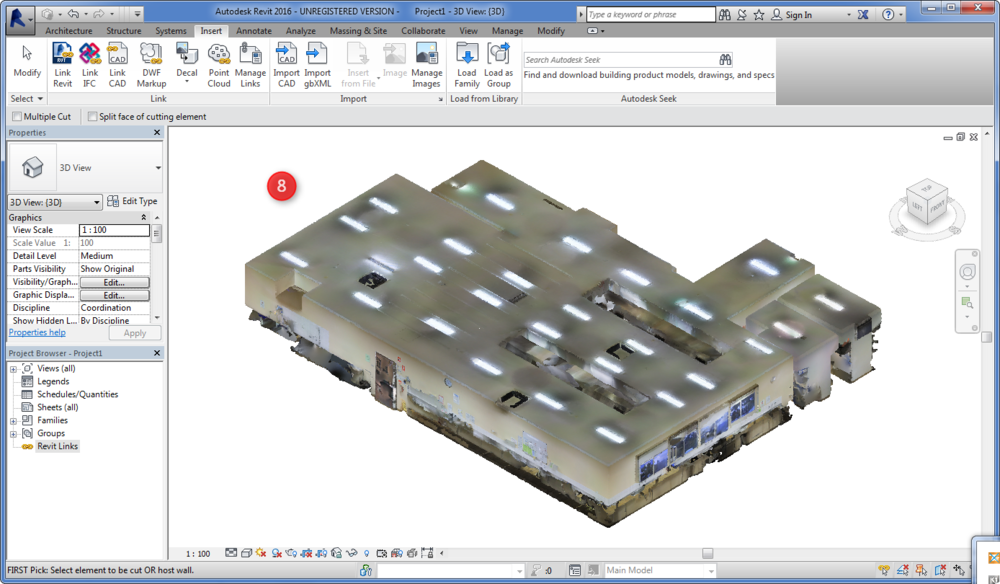Import a point cloud into Revit
/ Veriscian/ Support Team
Step 1 - 2
1) Open your existing Revit project
2) If you don't have an existing project, create a new one.

Step 3 - 4
3) Select the "Insert" tab on the ribbon.
4) Select "Point Cloud" on the ribbon
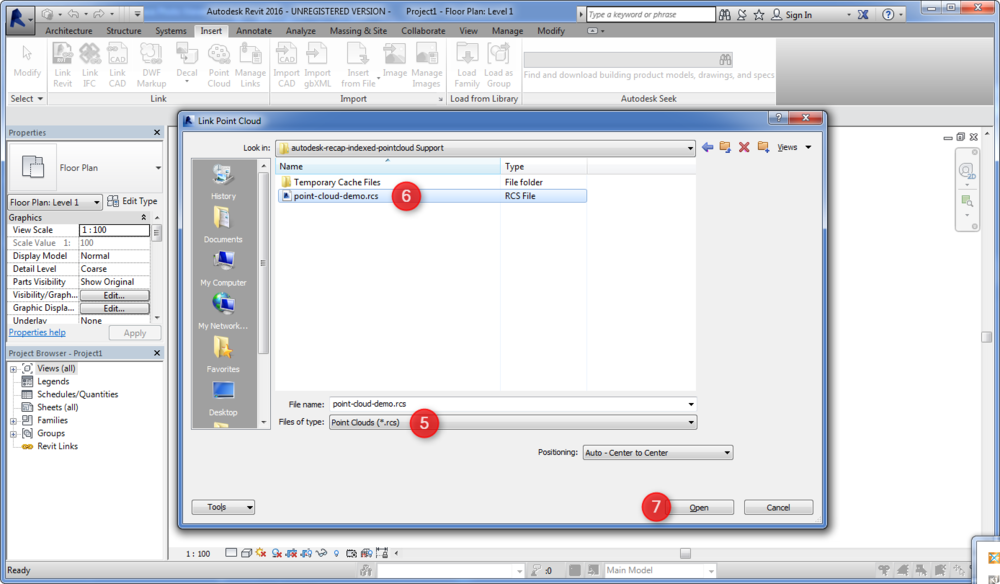
Step 5 - 7
5) Select the file type drop down menu and choose "Point Clouds (*.rcs)"
6) Navigate to your indexed point cloud file in windows explorer. If you don't have an indexed point cloud file, you can create a new one by following index raw point cloud using Autodesk ReCap
7) Select "Open" to import point cloud